The online payment functionality built into LodgeMaster and the member portal / member app is built on Scouting America's payment platform which is powered by Stripe. All councils are already active on this platform, which is also used for membership renewal and donations. Money is received by Scouting America, and then deposited into council accounts (minus the 3% credit card processing fees).
Activating Online Payments
- Before starting the process make sure to complete all lodge setup:
- Online Orders > Setup > Configuration - The following are required to be setup:
- Dues Payment Enabled
- Due Payment Active Year
- Dues Payment Collection Start Date
- Dues Payment Collection End Date
- Online Orders > Setup > GL Accounts - Make sure to setup at least one account and make sure there is a account set for Dues, Events Default, Fee Donations,, and optionally Annual Pass, plus one or more Event account.
- Create a support ticket and request online payment activation.
- The LodgeMaster team will respond with setup details and some important notes.
 The LodgeMaster team will also send your Scout Executive an approval email - they or a designee must approve usage of the payment platform by your lodge.
The LodgeMaster team will also send your Scout Executive an approval email - they or a designee must approve usage of the payment platform by your lodge.- The Scout Executive (or a designee employee) clicks the approval link and approves use of the platform by the lodge. The must enter the following information.
- Depository GL Account Number - 1-xxxx-xxx-xx - The general ledger account number that will appear in the Scouting American payment and help the council's finance department with where to credit money in the ledger.
- Charge Processing Fees To Member - Yes/No - Should credit card processing fees be charged to member or absorbed by lodge.
- Processing Fee Percentage - 3% - Not editable, set by Scouting America.
- Allow Paying Processing Fees To Be Voluntary - Yes/No - Should paying the credit card processing fees by voluntary.
- Once lodge setup is complete and the Scout Executive approval process is complete, payments will be active. Not it may take up to one hour for payments to enable in the member portal / member app.
Employee Access To Scouting America Payment Platform
One or more council employees may already have access to the Scouting America payment platform, but if additional employees need access, they can request access using the following procedure. Only employees with @scouting.org logins can access the request system and only employees with @scouting.org logins will be granted access.
Requesting Access:
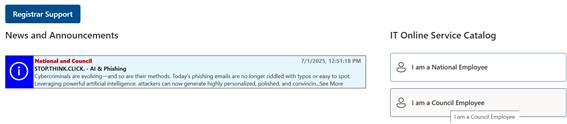
- At the Service Catalog view, select ‘BSA Applications (Business Operations)'.
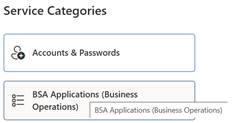
- Select ‘Payment Processor’.
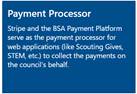

- Answer the following questions:
- Choose 'Add User'.
- Enter your email address (@scouting.org)
- Select 'Administrative Access' as the access type.
- Confirm approver (generally a Scout Executive will be the approver).
- Select ‘Next’.
- Select ‘Submit’.
Using The Scouting America Payment Platform
One employees have access, the can login to the payment platform and view charges, run reports, and export data. These entries and exports can be used to book money received through Stripe and the Scouting America payment platform to the councils general ledger. Only employees with @scouting.org logins who have been granted access will be able to login to this system.
Note: All money shows in the payment platform with the single GL account number setup by the Scout Executive. If money needs to be booked to multiple general ledger accounts for different events, multiple lodge accounts, etc. the lodge will need to run a report / export from LodgeMaster in Online Orders > Financial Ledger and send it to the council finance department to book money at the more detailed level.
Viewing & Exporting Transactions
- Click 'Stripe Payment' on the left menu.
- Click 'Search Payments' above the grid and choose 'LodgeMaster' under Product Name and enter a date range like 6/1/2025-6/30/2025.
- Use 'Show/Hide Columns' to show additional columns in the grid.
- Click 'Download' to download an excel file of the data.
 The LodgeMaster team will also send your Scout Executive an approval email - they or a designee must approve usage of the payment platform by your lodge.
The LodgeMaster team will also send your Scout Executive an approval email - they or a designee must approve usage of the payment platform by your lodge.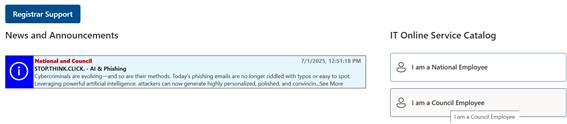
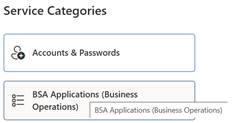
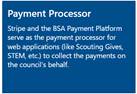

 Using the following URL to access the payment platform:
Using the following URL to access the payment platform: